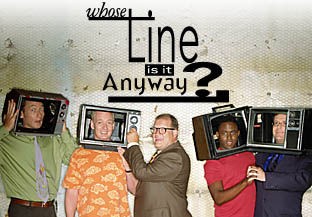Dragon Growth and other Influences
The dragon growth is influenced by 3 things:
how much you visit your dragon
how much other people visit your dragon
items equipped on your dragon
If you don't visit your Dragonpage for some time, the dragons will slowly grow less and eventualy stop growing. Be sure to always visit your dragons so they don't get lonely. There is a LIMIT on how much your own page visits affect your dragon, so refreshing your Dragonpage WILL NOT make your dragons grow any faster after you exceeded the set daily limit.
Of course, other people will visit your dragon as well and that will make your dragon grow a bit faster. Though there's a DAILY LIMIT of how much other peoples visits influence dragon growth. This means that after your pageviews passed this limit, they won't contribute to your dragons growth at all. Please don't ask others to visit your dragon.
We set these limits so that if you refresh your Dragonpage or someone else refreshes your Dragonpage all the time, it WON'T make your dragon grow faster after it exceeds the set limit. This is to prevent people from exploiting the system with refreshing.
Here are instructions on how to advertise your dragons.
DRAGON STAGES LEVELS
------------------------------ ---------------------------------
Egg : levels 0-4
Hatchling : levels 5-12
Child : levels 13-24
Teenager : levels 25-39
Adult : levels 40-69
Ancient : levels 70-110
------------------------------ ---------------------------------
All dragons stop growing at level 110.
Dragon Resources and Production
As your dragons grow in level, which is displayed as a percentage on your Dragonpage, they produce more resources. The production of resources is displayed per day and it rises as your dragon level rises.
The production of your dragon is influenced by one thing, how much you feed your dragon. If you don't feed him/her, the production will reduce and eventually the dragon will stop producing resources, it will reach zero.
RESOURCES such as Aura, Fur, and Scales are currency here on DragonAdopters. Each dragon produces two resources, aura and a secondary resource. The aura produced is based upon the dragon element and the type of scales or fur produced is based upon the dragon species. Resources are used to purchase food and materials, create items and exchange them on the Item Market or trade for other resources on the Resource Market.
All dragon eggs produce white aura. When your dragon hatches you may choose his/her element. Once your dragon's element is chosen your dragon will start to produce the aura corresponding to that element.
Every dragon produces two kinds of resources:
primary resource - Aura - depends on your dragon's element
secondary resource - Dragon Fur, Dragon Scales, Reptile Scales - depends on which dragon species
Dragon Scales - Western dragons, Wyverns and Dark Dragons
Reptile Scales - Lizardus, Dino dragons, Pterodragons and Plesiodragons
Dragon Fur - Eastern dragons, Furdragons, Felidragons and Canidragons
ELEMENT COLOR AURA
Earth Green/Brown Green Aura
Water Blue Blue Aura
Fire Red Red Aura
Air White/Purple White Aura
Your Dragonpage
Now let us proceed onto your Dragonpage. When you login, you'll see your avatar image to the left with your username right above it. Next to your username will be the Adopt button so you can get your own dragon. Once you click on it, follow the instructions and adopt a dragon egg.
Your dragons are displayed on the tab right above the resources images. When you click on the dragon name in that tab, you'll be guided to that dragons Dragonpage. The Dragonpage has all the information about your dragon, items equipped, status messages and item effects.
On the left you'll see the main menu of the game and on the right are polls and news tabs. Our main focus will be on the game main menu which we'll go through in the following game guide sections.
Your Account
In the STATUS section of the main menu you'll see buttons regarding your account. My Account button enables you to upload your own Avatar and change your password. Also you'll see on the top the permissions you have.
The Game Messages button is for ingame status messages, for example when your market offer has been accepted you'll get a message. Sending Personal Messages is also available ingame, but please DO NOT spam other users asking to visit your Dragonpage.
You are also able to have your own Friends list ingame where you can see when your friends were last online and send them PMs.
Dragon Care
The first button in the main menu is the Dragon Care. This is where you feed your dragons. On the left you can see how much Dragon Food you have. You're able to buy the food from the Buy Materials tab. You can use any resource to buy food. Next to the dragon food icon you can see all your dragons, their levels, status and how much food they're consuming.
To feed the dragon you just need to enter the number of food (units) you want to give your dragon and click Feed Dragons. You can feed several dragons at once by giving each some food. In the Amount tab you'll see how much food your dragons are consuming. Each dragon has a maximum amount of food it can carry, which depends on the dragon level. Older dragons can carry more food and they eat more too.
It is neccesary to feed your dragons, otherwise after 24 hours of no feeding they will become hungry and start to produce less resources than normal. After a longer period of time with no food, they will STOP producing resources completely. It would be a good idea for your dragons to always carry some food. The best thing you can do it stockpile your dragons with as much food as they can carry.
General Inventory and Dragon Inventory
The My Inventory has 20 slots. Items, Gems and special items go into these slots. Be careful not to make your inventory full, otherwise you will be unable to create new items or buy new items from the Item Market.
If your inventory is full and the 5 days limit on the Item Market has expired and your item needs to be returned to your inventory, it will be unable to return to the inventory because it is full. Instead the Item Market will send your item to the Factory and sell it for white aura.
You can see 4 icons on the top: Dragon Food, Metal, Silk and Leather. The amount of food and materials you have are displayed under the image.
After you create or buy an item, it will go into My Inventory. This doesn't mean your dragon has the items nor gets bonus effects. You need to give your items to any of your dragons by just selecting the dragon you want to equip that item to. After you do that, the dragon will gain bonus effects from the items, which is described in detail on the Item Effects tab, just below the Status Messages on your Dragonpage.
The Dragon Inventory is displayed with 6 boxes around your dragon picture on your Dragonpage. Each dragon has their species specific items and universal items. Every dragon can carry maximum 6 items. More about species specific items you can find later in this guide.
When you equip the items to your dragon, it will gain a boost as described in the item details. The item effect boost only affects the dragon they're equiped to. If you want your other dragons getting a boost, you'll need to equip items on them too.
Introduction into Items and Materials
There are four Materials: Gem Stones, Metal, Leather and Silk. You can buy materials and dragon food via the Buy Materials tab.
MATERIALS COST
--------------- -------------
Gem Stones Aura
Metal Dragon/Reptile Scales or Dragon Fur
Leather/Silk Dragon Fur
--------------- -------------
Gem Stones
There are different Gem Stones which you need to create items with a specific level. You can buy Gem Stones via the Buy Gems tab.
Gems represent which level item you're trying to create and the color of the Gem Stones is determined by which colored aura you bought the gem with. An item created from a Gem Stone will have the same color as the Gem Stone. Items that don't require Gem Stones to create them, do require aura in the creation process and those items will have the same color as the aura you used to create them.
GEM STONE LEVEL
--------------- --------
Pearl lvl 10
Ruby lvl 20
Diamond lvl 30
Sapphire lvl 40
Emerald lvl 50
Topaz lvl 60
Opal lvl 70
Obsidian lvl 80
Amethyst lvl 90
Aquamarine lvl 100
--------------- --------
11 types of Items
ITEM CAN BE WORN BY
-------------------------------------- ---------------------------------
Ring All Dragon Types (Each Dragon can wear 2 Rings)
Necklace All Dragon Types
Dragon Scales Hand/Leg/Tail Bracelet Western Dragon, Wyvern and Dark Dragon
Reptile Scales Hand/Leg/Tail Bracelet Lizardus, Dino Dragon, Pterodragon and Plesiodragon
Ribbon/Scarf/Armband Eastern Dragon, Furdragon, Felidragon and Canidragon
-------------------------------------- ---------------------------------
Species specific items are items that can be worn only be a certain dragon species, which are listed above. For example, a Furdragon cannot wear the bracelets, just like the Western dragon cannot wear a scarf, etc.
A dragon can only wear the item if the level of the dragon is same or higher than the level of the item. Example: A level 15 dragon can't wear a level 20 item, but the same dragon can wear a level 10 item. High level dragons can normaly wear lower level items than the dragon's level.
Unique Items
Unique items are available when you have more than 20,000 rankpoints. Buy Unique Items tab will appear at this point.
6 Dragon Powders will be available to you. These items can be used only once and only on one dragon. They can change your dragon's element and because they're unique items they cost a lot.
Creating Items
Creating items is one of the most important parts and goals of this game. In order to create items you will need materials which you can buy from the appropriate tabs on your Dragonpage. First thing you do is select the item you want to create and the level. After that click Next Step. In the next menu you can see what materials and how much resources are needed to create certain items. Of course, the higher the level of the item, the more expensive and hard it is to create it.
ITEM PRICE
------------------------------ ---------------------------------
Ring metal + gem
Necklace metal + gem
Dragon Scales Hand Bracelet gem + dragon scales
Dragon Scales Leg Bracelet gem + dragon scales
Dragon Scales Tail Bracelet gem + dragon scales
Reptile Scales Hand Bracelet gem + reptile scales
Reptile Scales Leg Bracelet gem + reptile scales
Reptile Scales Tail Bracelet gem + reptile scales
Ribbon leather(lvl 10-50) or silk(lvl 60-100) + aura
Scarf leather(lvl 10-50) or silk(lvl 60-100) + aura
Armband leather(lvl 10-50) or silk(lvl 60-100) + aura
------------------------------ ---------------------------------
There are two kinds of items:
normal item - gives resource boosts
special item - gives various special effects
Special items are much harder to get than normal items obviously. There's a random chance in the creation process that you'll get a normal or special item and also what kind of boost you'll get and how much % it's gonna be.
There are also SUCCESS RATES involved in creating items. They will be displayed in the menu before you create the item. These rates are the chance you have to create the item successfully. This means that sometimes you will succeed in creating an item and sometimes you will fail. In either case you will lose the resources and materials you spent into the creation process.
You can either equip your dragon with the items you created or sell them on the Item Market. If you just can't seem to sell your items on the Item Market because nobody bought them, then you can always sell your item to the Factory via the Sell to Factory tab on the left.
Item Effects
Each item has certain effects which boost dragon production or other special attributes. The level of the item determines how powerful the boost will be and the type of the item (normal or special) determines what kind of effect it will be. The higher the level, the more % the item will have.
Each item affects only the dragon it is equipped to. Only some special items affect the player in general, for example special necklaces.
Here is a list of item effects:
ITEM EFFECT
------------------------------ ---------------------------------
Ring normal - % Aura
special - % pageview OR % growth
Necklace normal - % Aura & Sec.Res.
special - % success rate OR % rank
------------------------------ ---------------------------------
Dragon Hand/Leg/Tail Bracelet normal - % Dragon Scales
Dragon Hand Bracelet special - % less hungry
Dragon Leg Bracelet special - % growth
Dragon Tail Bracelet special - % more happy
------------------------------ ---------------------------------
Reptile Hand/Leg/Tail Bracelet normal - % Reptile Scales
Reptile Hand Bracelet special - % less hungry
Reptile Leg Bracelet special - % growth
Reptile Tail Bracelet special - % more happy
------------------------------ ---------------------------------
Ribbon normal - % Dragon Fur
special - % more happy
Scarf normal - % Dragon Fur
special - % growth
Armband normal - % Dragon Fur
special - % less hungry
------------------------------ ---------------------------------
Since special items give such powerful boosts, there are certain LIMITERS for the player dragons.
4 LIMITERS:
only 1 out of all adopted dragons can wear a % rank special necklace
only 1 out of all adopted dragons can wear a % success rate special necklace
each dragon can wear only one % growth special ring
each dragon can wear only one % pageview special ring
For example, one dragon can't wear two % growth rings, but can still use % growth scarf and % growth ring. And if one of your dragons is wearing % rank necklace, all other dragons cannot wear a % rank necklace, but can wear other necklaces. Same applies for other limiters.
Resource Market and Item Market
You can add maximum 5 offers on the Resource Market at one time. You can set the amount of resource you offer and want by simply typing in a number in the indicated box. After you're satisfied with the numbers, click Add Offer. Below that you can see all the currently placed offers on the market, the player who put it, how much he/she offers and wants in return and how long the offer has been on the market. The Status tabs displays if you have enough resources to accept the offer.
You can add maximum 10 items on the Item Market. In the indicated dropdown menu Select Item you're able to see all your items in your inventory. You select an item you want to auction on the market and set the price and resource you want for it. When you're ready, just click Add Item and the item will be transfered from the My Inventory to the Item Market. Below that you can see all the currently placed items on the market, the seller, item descriptions and how much resources the seller wants for the item. The Status tab displays if you have enough resources to buy the item and if you have enough room in your General Inventory.
Offers on both markets last for 5 days. After that your resources and items are returned to you. Remember, your inventory must not be full when the offer on the Item Market expires.
MARKET LIMITERS:
In order to prevent people from taking too much advantage of the markets, there are limiters in place on both markets. The daily limit is 50 offers on the Item Market and 30 offers on the Resource Market.
Each offer you add on any market and each offer you accept from any market is counted as 1. So every time you add an offer on the market it's counted as 1, whether it expires or it was accepted by another player or you removed it. If another player accepts your offer, his/her counter is raised by 1, not yours. But if YOU accept another players offer, your own counter goes up by 1.
Be careful when you put up your offers. Making a mistake and then deleting the offer only to make a new one, will lead to both offers being counted.
Factory
You are able to buy materials and dragon food from the factory via the Buy Gems and Buy Materials tabs. You cannot buy items this way. However you're able to sell items to the factory via the Sell to factory tab.
The Sell to Factory tab enables you to sell your items when you aren't able to sell it on the Item Market. You just select the item you want to sell and which resource you want for it.
Items sold in the factory will be pretty cheap, thus won't earn you much resources. That's why it is recommended you put your item on auction on the Item Market so that other players can buy it for your own set price.
Dragon Lottery
You'll see this feature right below the dragon inventory on other players Dragonpages. You can only see Dragon Lottery on other players dragons, NOT your own dragons.
This feature motivates players to visit other peoples dragons in order to play the lottery. You can play it only 5 times in 24 hours and each time you'll be offered with a reward based on your Ranking. After someone plays the lottery on another players dragon, it will be disabled for 12 hours. After that period the lottery will be enabled again.
There are three types of Dragon Lottery. One is throwing a coin, heads or tails. One will get you a prize, one will get you nothing. The second type is throwing a dice. Some numbers will get you various prizes and some numbers will get you nothing. The last one is rock, paper, scissors.
Good luck with the lottery!
Silver & Gold Aura
If you want more information about this feature, frequently asked questions about it and a guide, go here:
www.dragonadoptersforum.com/forum/index.php?topic=36554.0Customizing your dragon page
Buying backgrounds
Where to go to buy a background
You can buy backgrounds by going to the “Buy Backgrounds” tab. You have many different sorting options available to browse for the backgrounds you might wish to buy, these include sorting by the user name that created them (see “Uploading your own backgrounds”)
How to buy a background
You will have the option to join in an already existing auction, or if there isn’t one already started you can start a new auction on a background of your choice. Each auction will last 6 hours.
The starting auction prices
The price of a background starts at 100 of a randomly chosen resource set by the game. Each time an auction is completed the background starting price is increased by 10. The price decreases by 10 every 48 hours without an auction.
What happens once you have placed a bid
Once you have placed your bid you will be kept updated on your auction bid via the “Game Messages” tab. If someone makes a higher bid than yourself your aura will be returned to you and a message will be sent to your “Game Messages” box. You will then have the option to make a higher bid should you wish. Once the auction finishes, and if your bid has won, you will be sent a “Game message” advising you that your background is now available in your background inventory (see “Customize your dragon background”)
Reporting a background
If you see a background that appears to be breaking any of the background image rules, has copyrighted material used in its creation, stolen art, any sexual content, violence or any kind of offensive content, please report it. You can report the background by clicking on the “start auction” button and you will see “Report this background”. Please remember to give your reasons and any links to evidence to your report.
Customizing your dragon background
Where to find your new background
Once you have bought a background you can add it to any of your dragons by going to the “Customize Dragonpage” tab. Here you will see all the dragon/item backgrounds you have bought and be able to add them to any of your dragons. You even have the option to change the colour of your Dragon sheet! Your background inventory can hold up to 25 item, and 25 dragon backgrounds.
Adding a background to your dragon/s
Under SETTINGS you will see each of your dragons’ names and be able to select a background from the drop down list as well as set the colour for their Dragon sheet. Once you have finished changing all the settings click on “Update backgrounds”.
Deleting backgrounds
If you find you do not like a background and wish to delete it you can use the “Deleted selected background”. But be warned, once you delete a background from your profile you cannot get it back unless you buy another one.
Uploading your own backgrounds
Uploading backgrounds is now available!
Once approved for uploading privileges(please go here to get approved) you can now upload your own background creations. Once uploaded, they are added to the background auctions and members are able to bid on your background. Although you will not receive the aura proceeds made by sales of your background, you will get your background free after a total of 10 successful auctions.
Background sizes
File size for background images are as follows:
Dragon background
Only jpg, png with the exact size of 183x122 Pixels.
File size no larger than 50 KB!
Items background
Only jpg, png with the exact size of 127x386 Pixels.
File size no larger than 100 KB!
How to upload your background designs
To upload your own designs go to the “Upload Backgrounds” tab. You can select which type of background you wish to upload with the option to upload a full item/background set in one go if you wish, this option is best if you have the full set. Once you have selected the images from your files you can see a preview of your background/s by using the “Preview” button. If you do decide to preview your backgrounds you will need to reselect your images from your files to proceed with the actual upload. Remember to give your backgrounds a name and confirm you have read the agreement for uploading images before you finally get to upload your background/s. Your background/s will now be available to buy in the background auctions.
Upload limit
You will only be able to make one upload per image and will have to wait 24 hours between image uploads. This is to help prevent people spamming the background market.
We reserve the right to remove images and uploading privileges should we believe, or suspect, anyone to be using work not their own.Please go here to learn more about uploading rules.
Dragonadopters 2.0 Backgrounds Game Guide v1.0 written by Wayvern
Dragonadopters Gallery
You can upload Dragonadopters Fanart under My Dragonadopters Gallery tab. You can view your own uploaded images there, while all user images are displayed under Main Gallery tab on your dragonpage and Dragonadopters Gallery tab on the Dragonadopters mainpage.
You can upload every art related to Dragonadopters, as long as there is a visual connection to one of the species. It is NOT a personal gallery for any kind of art or images.
IMAGE LIMITATIONS:
Allowed formats – GIF, PNG and JPG
Maximum file size – 200 kb
Maximum image size – 200x200 px
How to upload images?
When you open the Dragonadopters Gallery tab, click on the Upload Images and you'll be guided to a new page. Click the Browse button to select your file and write your Image Title.
There are two Image Sections:
Fanart – dragons that aren't recolors, but original art based on Dragonadopters dragons.
Recolored Artwork – simple recolors of already existing dragon pixelart; changes can be added to the original dragon sprites or animation.
After the image has been uploaded, you'll see Not approved yet. The image will not be displayed until a game Moderator approves it.
Your Dragonadopters Gallery is both visible to the user and other users who visit the dragonpage.
You can add any image to your favorites by clicking the Add to favs button. You can fav an image only once, but you cannot fav your own images. Access your favorite images using My Favorites button in My Dragonadopters Gallery and Main Gallery.
GENERAL LIMITATIONS:
You can upload maximum 100 images to the Dragonadopters Gallery.
You can upload one dragon image per 1 hour. A timer will be displayed if you try to upload a second image right after the first.
Images by other artists can be uploaded with permission of the original artist. Please give credit to the original artist (username) in the Credit box.
DO NOT upload unmodified dragon images.
Uploaded images MUST contain the DF medal.
No mature or inappropriate content of any kind.
Images must follow the art uploading guidelines and rules.
Violation of any of these limitations and uploading guidelines will get the image rejected and deleted, with a possible warning/ban to the uploader.
Dragon Friends
Dragon Friends are displayed on your dragon's page, below the dragon inventory.
You can send a Friendship Request when you visit another player's dragonpage. Choose from the dropdown menu which dragon of yours you want to become friends with the displayed player's dragon you're currently visiting.
A dragon can have up to 4 dragon friends from any player(s).
You can only befriend another player's dragon and not your own dragons.
Dragon Eggs cannot have friends because they still need to hatch.
To release a dragon you'll need to break all friendships of that dragon.
Friendship Requests can be accepted or rejected by the recipient player. In either case, the player who sent the request will be informed via Game Message if his/her request was accepted / rejected or if eventually the friendship was broken.
Friendships can be broken by either player. You can break a Dragon Friendship when you visit the other player's dragon and click the Break Friendship button.
You can disable receiving Friendship Requests in My Account tab.
Pumpkins
Pumpkins are plants used primarily to boost your dragon skills during races, or alternatively as dragon food. Pumpkin seeds are available at the Pumpkins tab and each costs 1 DC (Dragon Coin). After you bought one, you must cultivate it first before it becomes usable.
Each pumpkin is unique and has special effects. The information given about pumpkins at the Pumpkins tab is as follows:
Pumpkin name with a description, growing period which is the time it takes for the seed to grow into a mature pumpkin and some additional info on pumpkin height and weight. Next is the dragon skill that pumpkin increases (read more about dragon racing skills in Dragon Races guide). Some pumpkins increase these skills permanently (Perm) and some only temporarily (Temp) during races. Lastly, each pumpkin offers an element bonus which is important in Dragon Races as well (read more in Dragon Races guide).
After you bought a pumpkin seed, it will go into your Pumpkin Inventory. The pumpkin seed’s Quality Grade (QG) is visible now and it determines how effective the pumpkin will be in terms of boosting dragon racing stats once it’s cultivated. For Perm seeds the initial QG will be 3 and for Temp seeds 5. This number is the exact half of the maximum value of QG for that type of seed; 6 for Perm and 10 for Temp.
The Pumpkin Inventory has 30 slots for both seeds and fully grown pumpkins which stack together (max stack of 99) with the same QG. Both seeds and fully grown pumpkins will not rot in the inventory.
Now it’s time to plant your seed into an empty cultivating slot. There are 4 slots available for cultivating and you can plant only one seed per slot. You should water that seed right away, as it will be ‘very dry’. The status will change to ‘watered’. Perm seeds need to be watered at least once every 12 hours and Temp seeds every 16 hours. After 6 hours in the case of Perm seeds, the status will change to ‘dry’. You should water it at this point, although you have time until 12th hour. After 12 hours have passed, the status will change to ‘very dry’ and at this point the QG drops. Plants cannot be over-watered, so watering it all the time will NOT speed up or slow down the cultivating process.
Continue watering it correctly until the Growing Period has expired and in the end the QG of the plant will increase by +1. If you forget to water one time, the QG will stay the same. But if you forget to water it two times, the QG will decrease by -1. It will continue to decrease by -1 for each forgotten watering period. If the seed wasn’t watered at all, the number of pumpkins it yields will be minimal and their QG will be 0. When the max QG is reached, the minimum amount of pumpkins is increased by one.
The plants grow in 6 stages and these stages are not connected to the watering periods:
Just Seeded, Small Plant, Growing Plant, Blooming, Small Fruit, Ready to Harvest
Depending on the seed type, the fully grown plant will yield a certain number of pumpkins. This number is completely random and does NOT depend on watering: 1-4 pumpkins for Perm seeds and 4-7 pumpkins for Temp seeds. A fully grown pumpkin ‘ready to harvest’ will not rot or decrease its QG. It will remain like this in the cultivating slot until it’s harvested.
Once you’ve harvested your pumpkins, the slot will become Empty and ready for another seed. You can do the following three things with your pumpkins:
Give the pumpkin to your dragon during a dragon race.
Turn the pumpkin into Dragon Food (the amount of dragon food you will receive is QG * 5, and if QG = 0 it will give only 1 unit of dragon food).
Turn 1 pumpkin into 1 seed of the same type and QG. Replant it and cultivate it again so the QG increases more. Pumpkins with maximal QG can be turned into seeds as well.
Pumpkins and seeds cannot be sold on the market or traded with other players.
Dragon Races
Dragon Races feature can be accessed via the Racing Overview tab. Under Race Challenges you will see all the challenges sent to you and the challenges you sent to others. There is also the Ranklist and Race Archives tabs on the top which contain the most experienced dragons in racing and records of all races your dragons participated in, respectively.
How to set a challenge?
If you want one of your dragons to compete in a race, you must set a challenge. The default status for dragons is “No challenge set”, as you can see on the Racing Overview tab. There is an Add challenge menu below your list of dragons that can compete.
Only dragons that reached level 40 can compete.
After you selected which dragon you want to compete, you must select how long the challenge will last. It can be minimum 10 minutes and maximum 6 days. You also need to enter the bet you want to place. For example, if you place bet 200 blue aura and lose the race, you lose these resources. If another player accepts your challenge, he/she must place the same amount of resources in the bet, so the winner gets a total of 400 blue aura. If the race is a draw, then both players lose their bets.
Once you set the challenge with your dragon, your bet will be deducted from your total and the challenge will become visible to all players in this same tab. You can remove the challenge at any time and your resources will be returned. If the challenge has expired, please allow up to 15 minutes from the expiration time for your resources to return.
How to accept a challenge?
The Racing Overview tab also lists all the currently set challenges by other players which you can sort by time, RP, user, dragon, bet and type of resources.
First you select which dragon you want to compete with by clicking the Show Challenges button next to the dragon. Now a list of currently set challenges by other players will appear. For the races to be fair, only dragons with similar RP (Race Points) are able to compete. The margin is set to +/- 5 RP. Dragons outside this margin will not be visible on the challenges list. This ensures that beginner and advanced dragons don’t compete with each other.
DRAGON STATS
Each dragon has an RP value, those are Race Points. These represent your dragon’s racing skill and success rate. The RP minimum value is 0 and maximum 50. Basically, if your dragon wins a race, the RP increases. If he/she loses the race, the RP decreases. If the race is a draw, the RP remains unchanged.
Each dragon has 4 racing skills that are displayed on your Dragonpage, below the Dragon Inventory:
Flying Skill (FS)
Running Skill (RS)
Swimming Skill (SS)
Climbing Skill (CS)
You can view only your own dragons’ racing skills and not of other players’ dragons. However, when a race starts you can view all your opponent’s stats.
Each dragon has predefined default values for racing skills based on their natural abilities:
(Dinos and Lizardus' can fly with the help of the Easterns magic.)
Dragons / Skills Flying Skill Running Skill Swimming Skill Climbing Skill
Western Dragon
900
700
200
200
Eastern Dragon
1500
100
300
100
Furdragon
500
500
500
500
Wyvern
800
800
100
300
Lizardus
100
200
700
1000
Dino
100
1500
100
300
Pterodragon
1200
100
100
600
Felidragon
500
900
300
300
Dark Dragon
800
200
200
800
Pleasiodragon
100
200
1600
100
Canidragon
200
1000
600
200
The dragon race is composed of 4 phases in the following order:
Phase 1 – Flying
Phase 2 – Running
Phase 3 – Swimming
Phase 4 – Climbing
In order to increase your dragon’s chances of winning the race, you can give them pumpkins (Temp or Perm) during the race, before each of the 4 phases.
When a challenge is accepted, both dragons are committed to compete in the race when the challenge time expires. The challenge time is defined by the player who set the challenge, as mentioned before.
After the challenge time expires, players have 2 minutes before the dragon race starts. In this period they can give their dragons pumpkins for Phase 1. When 2 minutes expire, the race starts (Phase 1). Each phase lasts 2 minutes and during each phase you can give your dragon pumpkins to boost their stats for the next phase. The race lasts a total of 8 minutes and after it’s finished, that dragon must recover for the next 6 hours and cannot race nor set challenges.
Temporary pumpkins last only during the next phase. For example, if you give your dragon a Temp pumpkin during Phase 2, the boost will apply to your dragon only during the next Phase 3. Be careful which pumpkin you give to your dragon, so that the boost corresponds with the type of phase which comes next. For example, if you give a pumpkin which boosts your dragon’s CS during Phase 2, on Phase 3 there will be no effect because Phase 3 is swimming, not climbing. Permanent pumpkins will give a permanent boost to your dragon’s skill, so it doesn’t matter on which phase this pumpkin is given.
You can give maximum 2 pumpkins to your dragon during each phase (1 Perm and 1 Temp):
Perm pumpkins give a boost of QG = skill increase. For example, a Perm pumpkin with QG = 3 will increase the corresponding dragon racing skill by 3 permanently. The maximum number of each skill increase with these pumpkins is +1000. For example, the Western Dragon has FS = 900, so the max you can increase it is to 1900.
Temp pumpkins give a boost of QG*10 = % skill increase. For example, a Temp pumpkin with QG = 7 will increase the corresponding dragon racing skill by 70% during the next race phase. Max QG = 10 will give max increase of 100%.
Pumpkins also have an additional bonus effect based on their element. If you give a pumpkin to a dragon with the same element, it will have a bonus effect:
+1 permanent skill increase for Perm pumpkins
+10% temporary skill increase for Temp pumpkins
You cannot release your dragon if there are currently any challenges set with that dragon or races taking place. If a dragon gets released, all races he/she participated in get deleted.
Achievements
For completing certain tasks in the game, golden achievment stars will be added to your game profile.
Item Checklist Achievement - when you've filled your Item Checklist with all items.
More achievements are planned for the future.